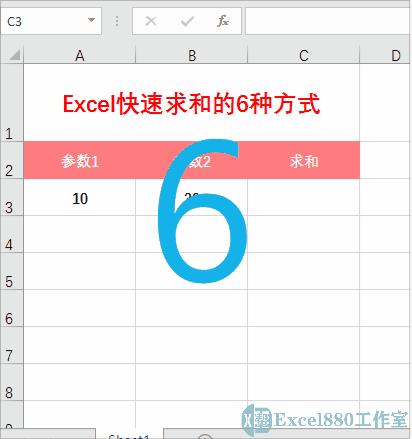excel求和怎么操作(Excel快速求和的6种方式)
在Excel中,人们最常用的就是在工作表中对表单数据进行最基本的汇总统计。因此,本期小编特地总结了6种在Excel中进行基本求和的操作方法。
第1种:在状态栏显示求和数据
如下图所示,选中需要求和的两个参数,在底部的状态栏中就会显示求和数据。
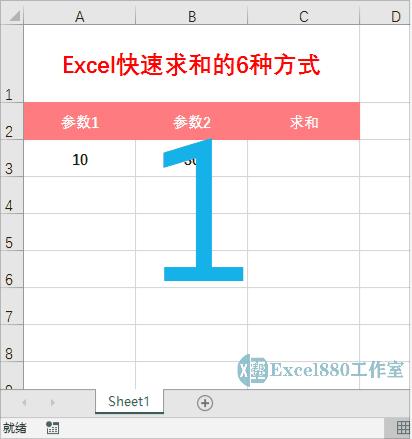

第2种:输入加法公式
如下图所示,在C3单元格中输入公式=A3+B3,按回车键确认即可。
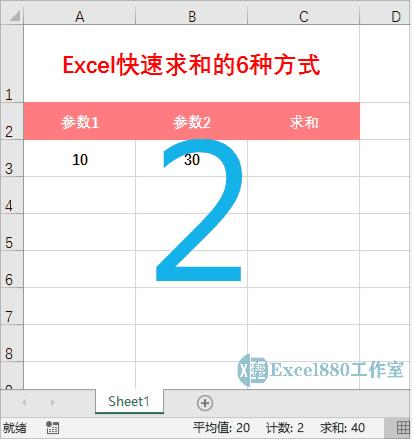

第3种:使用SUM函数
在Excel中,SUM函数的主要作用便是求和,它也是最常用的求和函数。
如下图所示,在C3单元格中输入公式=SUM(A3:B3),按回车键确认即可。
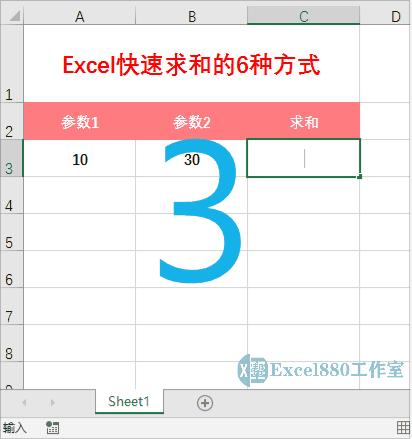

第4种:单击自动求和按钮1
打开一个工作表,会默认进入Excel的“开始”功能区,在最末端的“编辑”面板中,单击“自动求和”按钮,即可快速求和,具体操作如下图所示。
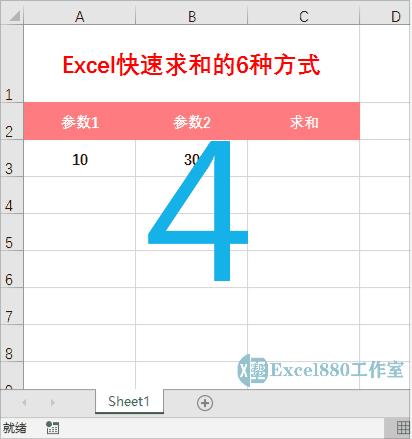

第5种:单击自动求和按钮2 专栏Excel无理论纯实战 入门到精通作者:郑广学网络服务工作室68币150人已购查看
专栏Excel无理论纯实战 入门到精通作者:郑广学网络服务工作室68币150人已购查看
除了“开始”功能区外,单击“公式”菜单,进入“公式”功能区,在“函数库”面板中,也有一个“自动求和”按钮,单击“自动求和”按钮,即可快速求和,具体操作如下图所示。
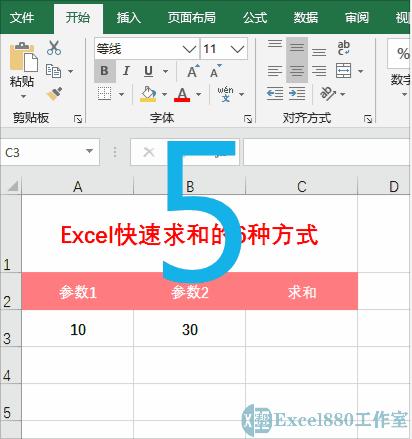

第6种:通过快捷键求和
最后一种求和方式,小编在前几期中讲过,那就是按【Alt+=】组合键快速求和,具体操作如下图所示。