MAC怎么卸载软件(Mac电脑卸载软件方法汇总)
对于Mac新手用户,我们可能习惯了win系统的卸载软件的方法,那么在Mac电脑中如何卸载软件呢?实际上Mac电脑卸载软件的方法更简单。下面我们分享在Mac电脑中卸载软件的几个方法。
1、对于简单的软件我们可以使用访达来卸载:
1)打开访达程序,点击左边列表里的应用程序;
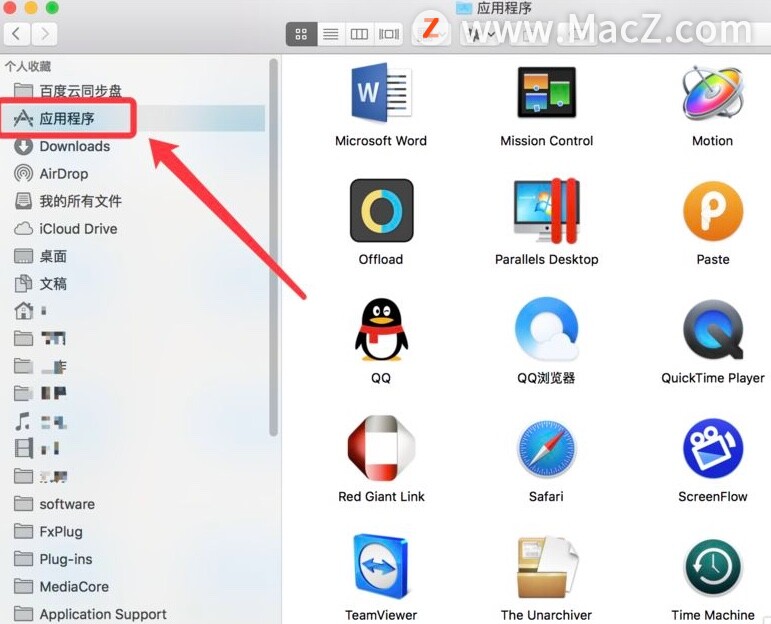

2)找到要卸载的软件,右键点击选择“移动到废纸篓”即可完成。
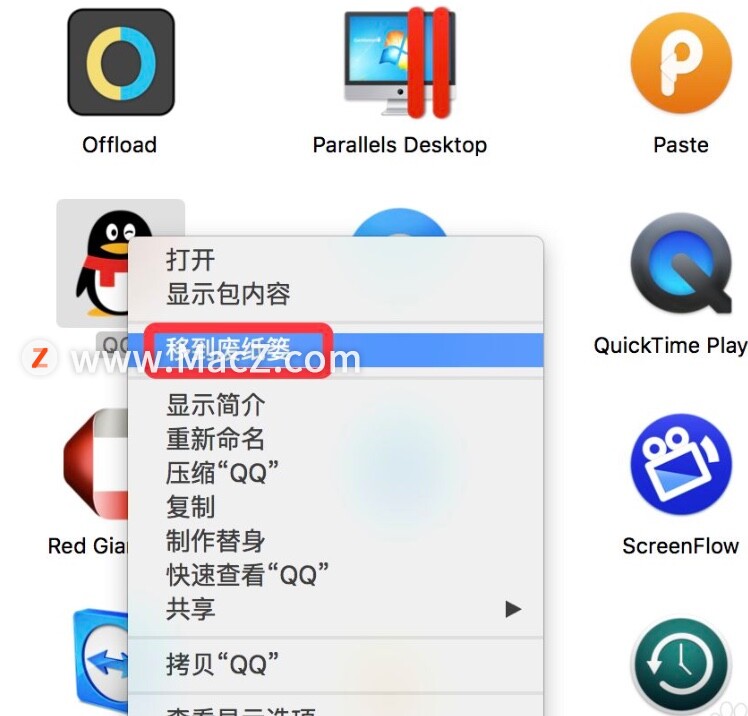

2、有些大的复杂的软件,可以使用其自带的卸载程序来卸载;
1)比如Adobe软件,程序数据比较繁杂,直接移到废纸篓的方法估计卸载不干净,我们可以找到程序文件夹里面的卸载程序进行卸载。
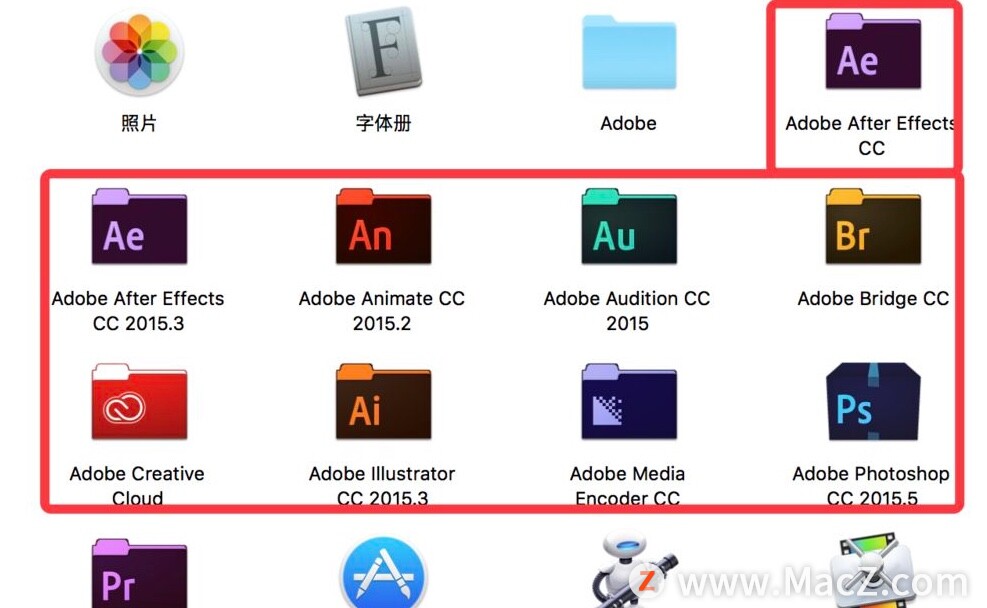

2)我们点击进入程序文件夹,找到带有Uninstall字眼的图标便是卸载程序了,点击运行便可以正确卸载。


以上就是MacZ小编带来的如何在Mac电脑中卸载软件?Mac电脑卸载软件方法汇总,还有哪些关于macOS的操作技巧,欢迎来交流。








